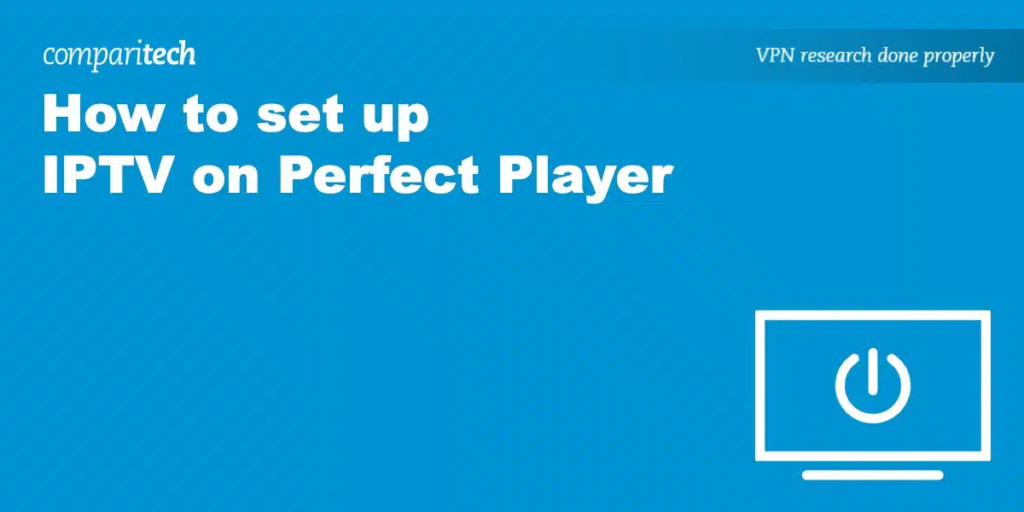
How to Set Up IPTV on Smart TV – Samsung & LG?
If you are a customer of Xtreme HD IPTV and have recently purchased our service but are unsure how to install and use it on your Smart TVs like Samsung and LG, don’t worry! We have provided a simple and easy guide to help you set up IPTV Smarters.
Please note that this guide is specifically for Smart TVs. If your TV is old, we recommend purchasing streaming sticks like Firestick for a smoother experience.
Set up IPTV on Samsung:
Luckily, Samsung has added IPTV Smarters to their App Stores, eliminating the need for sideloading or using a computer.
Follow these steps to get IPTV Smarters on your Samsung TV and start using our service:
Step 1: Press the Smart Hub button on your remote.
Step 2: Search for “IPTV Smarters Pro” and install it.
Step 3: Log in to the application using your subscription details, including:
- Username: Xtreme-HD
- Password: Xtreme-hd321
- Portal URL: http://example.line:50/
Note: you can get a Your IPTV subscription from our official Website TITAN IPTV.
Set up Xtreme Hd IPTV on LG Smart TV:
For LG Smart TVs running LG WebOS, you can easily get the IPTV Smarters application directly from their Store, similar to Samsung.
To download IPTV Smarters on your LG and use our service, follow these steps:
Step 1: Press the Home button on your remote and go to LG Content Store.
Step 2: Search for “IPTV Smarters Pro” and install it.
Step 3: Log in to the application with your subscription details, including:
- Username: Xtreme-HD
- Password: Xtreme-hd321
- Portal URL: http://example.line:50/
Note: you can get a Your IPTV subscription from our official Website TITAN IPTV.
By following these steps, you will be able to enjoy our IPTV service on your Smart TV hassle-free. If you encounter any issues or need further assistance, feel free to reach out to us.
